Blog
How to Unzip Files for iOS and Android Devices
One of the most frequently asked questions we receive is, “How do I download a zip file to my phone? How do I make it work? Or, even more commonly, “Why isn’t this file working on my phone?”
In this step-by-step guide “How to Unzip Files for iOS and Android Devices”
Unzipping Files on iOS – A Simple Guide
Note: Please note that we will be using our Heart Butterfly SVG, Printable T-Shirt and mug LHTW88SH, available for download here.
Apple’s iOS-powered tablets offer convenient tools for extracting files. Follow these straightforward steps to perform the unzipping process:
1. Open the “Files” app and navigate to the specific compressed file you wish to unzip.
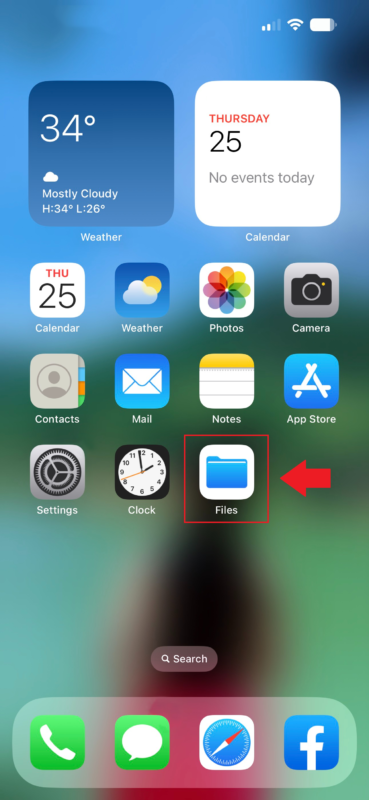
2. Tap on the compressed file and then select the option labeled “Uncompress” or “Unzip“.
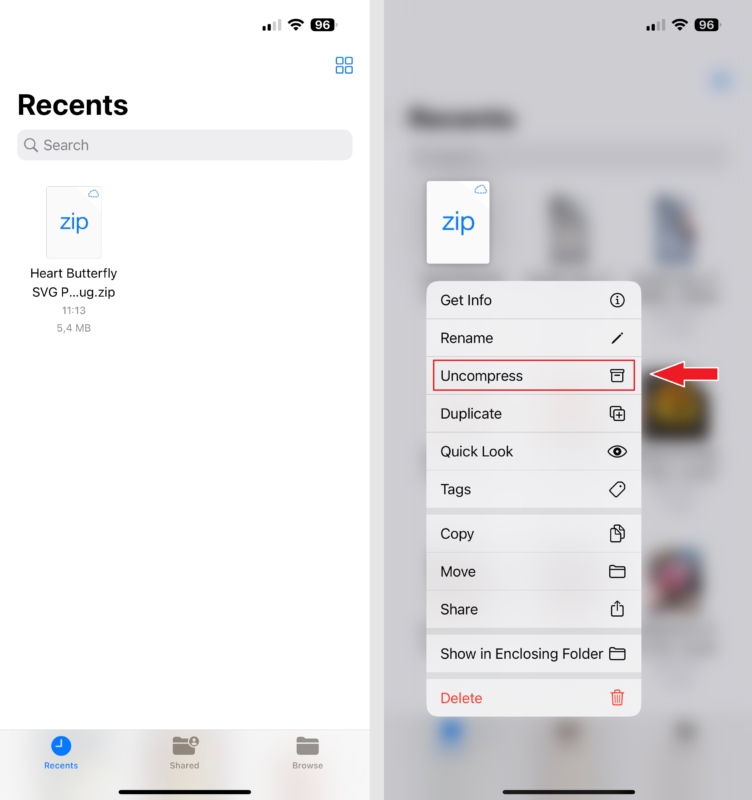
3. Allow some time for the extraction process to complete, and once done, you can enjoy the results!
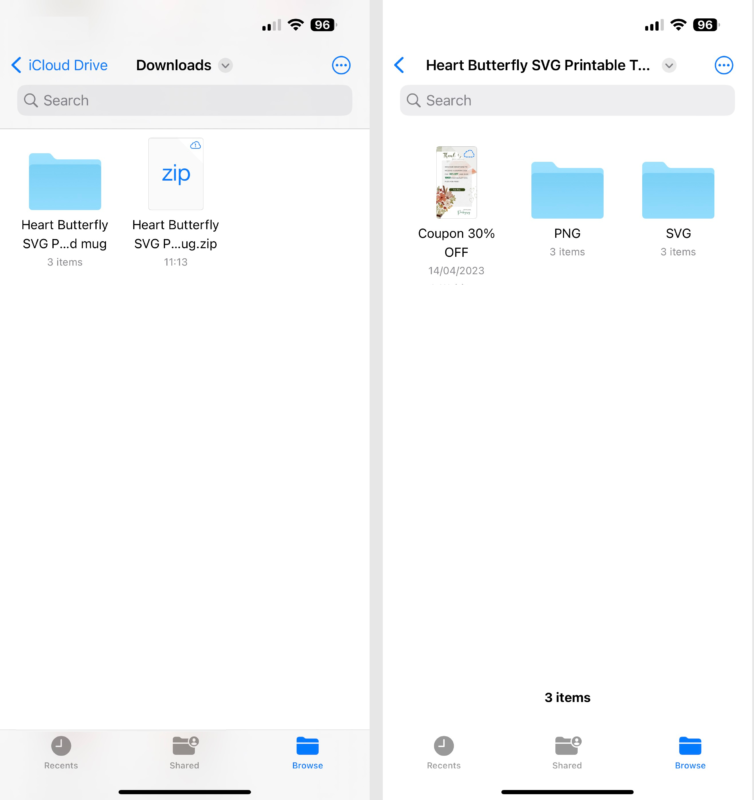
Unzipping Files on Android – A Simple Guide
Note: Please note that we will be using our Ave Maria Light box, Maria Virgin Template For Cricut LHRCHV0G, available for download here.
For mobile phones running the Android operating system, the file extraction process is also straightforward. Follow the instructions below:
1. Download and install the “RAR” app from the Google Play Store (or any other file extraction app of your choice).
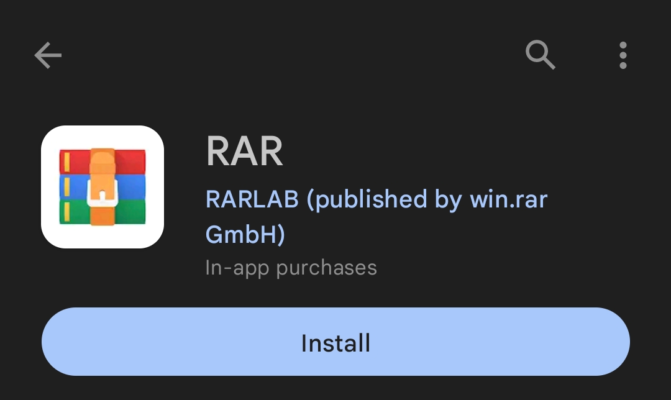
2, Open the “RAR” app and navigate to the specific compressed file you want to unzip.
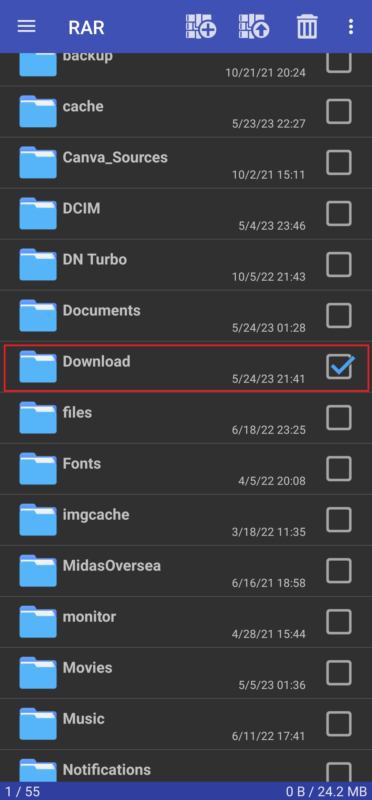
3. Locate the directory where the file was downloaded. Tap on the folder where the file is stored.
4. Place a checkmark next to the file you wish to unzip.
5. Tap the Extract button to initiate the extraction process.
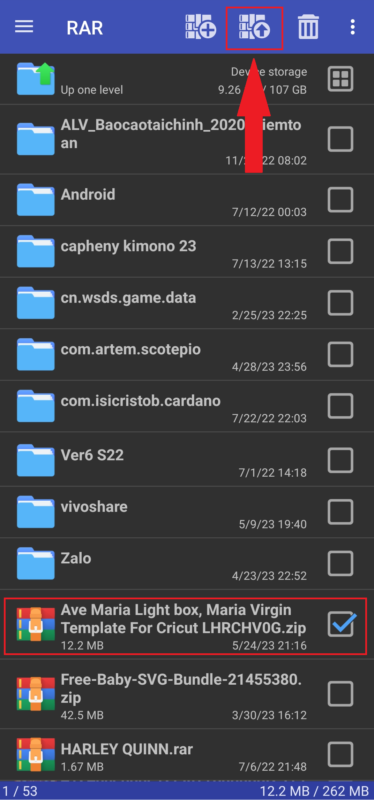
6. Select the desired destination path by clicking the appropriate button and choosing an option. If you prefer a different path, click Browse. Alternatively, you can use the default path.
7. Tap OK to confirm your selection.
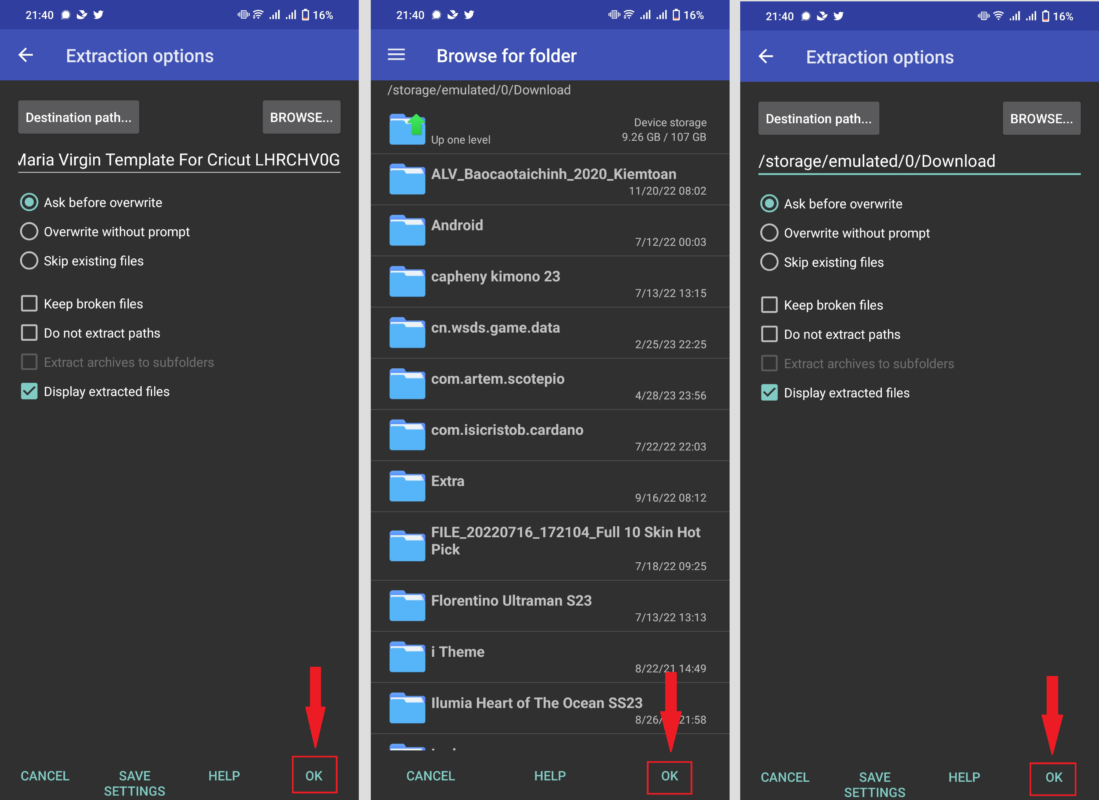
8. The program will then display the file(s) that were in the ZIP folder.
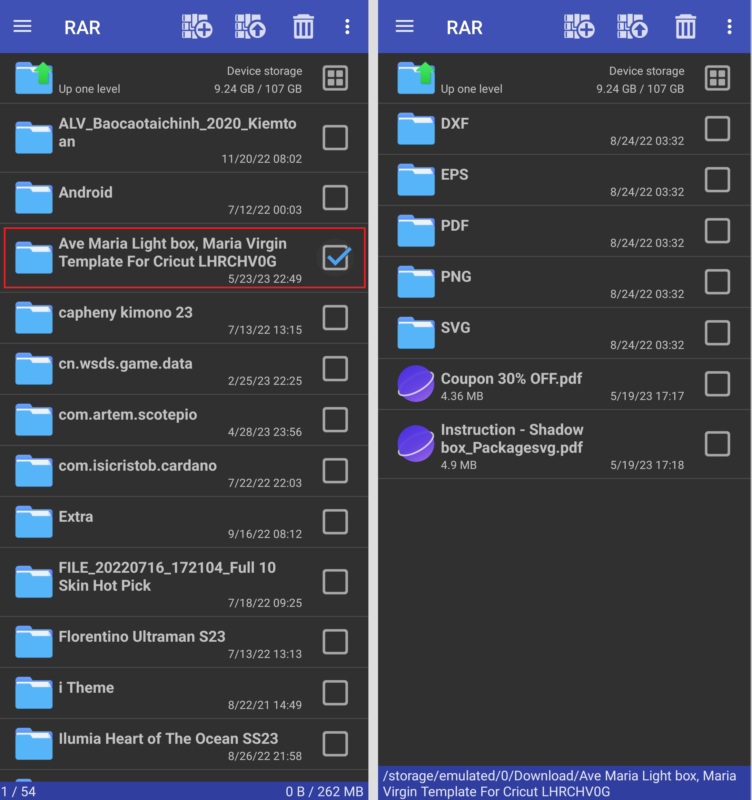
Unzipping files on mobile phones is no longer a complex task. By following the simple steps outlined above, you can effortlessly and swiftly unzip files. We wish you success in your endeavors and encourage you to continue exploring the exciting possibilities on your iOS or Android device.

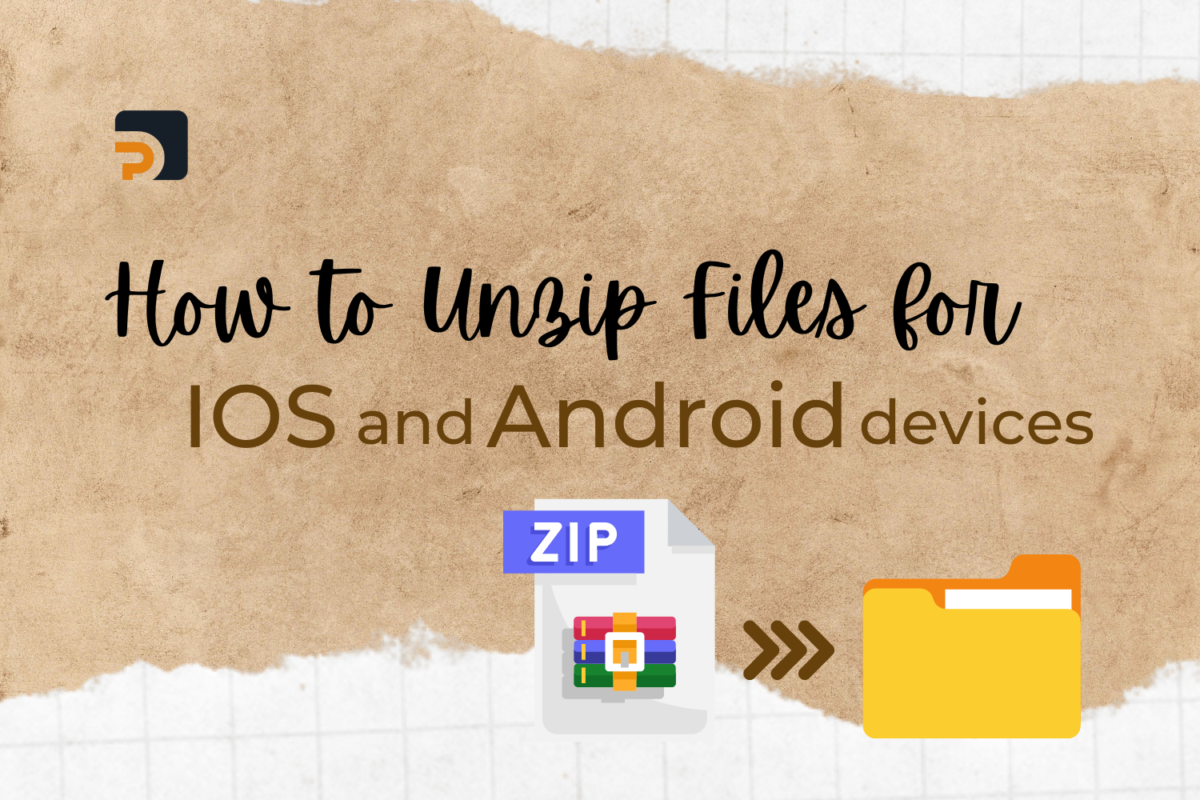
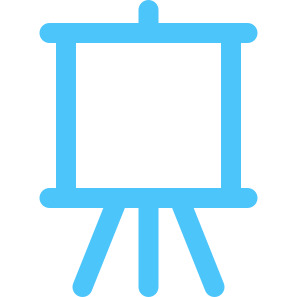
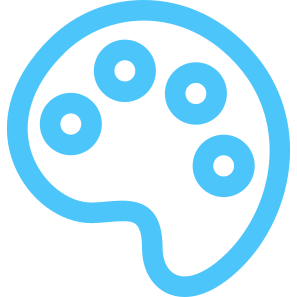
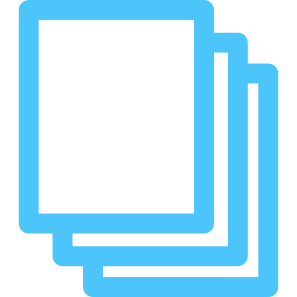
HOW TO GET DOWNLOAD LINK?